Building a Discord Chatbot with Python (2) - Setting Up the Development Environment
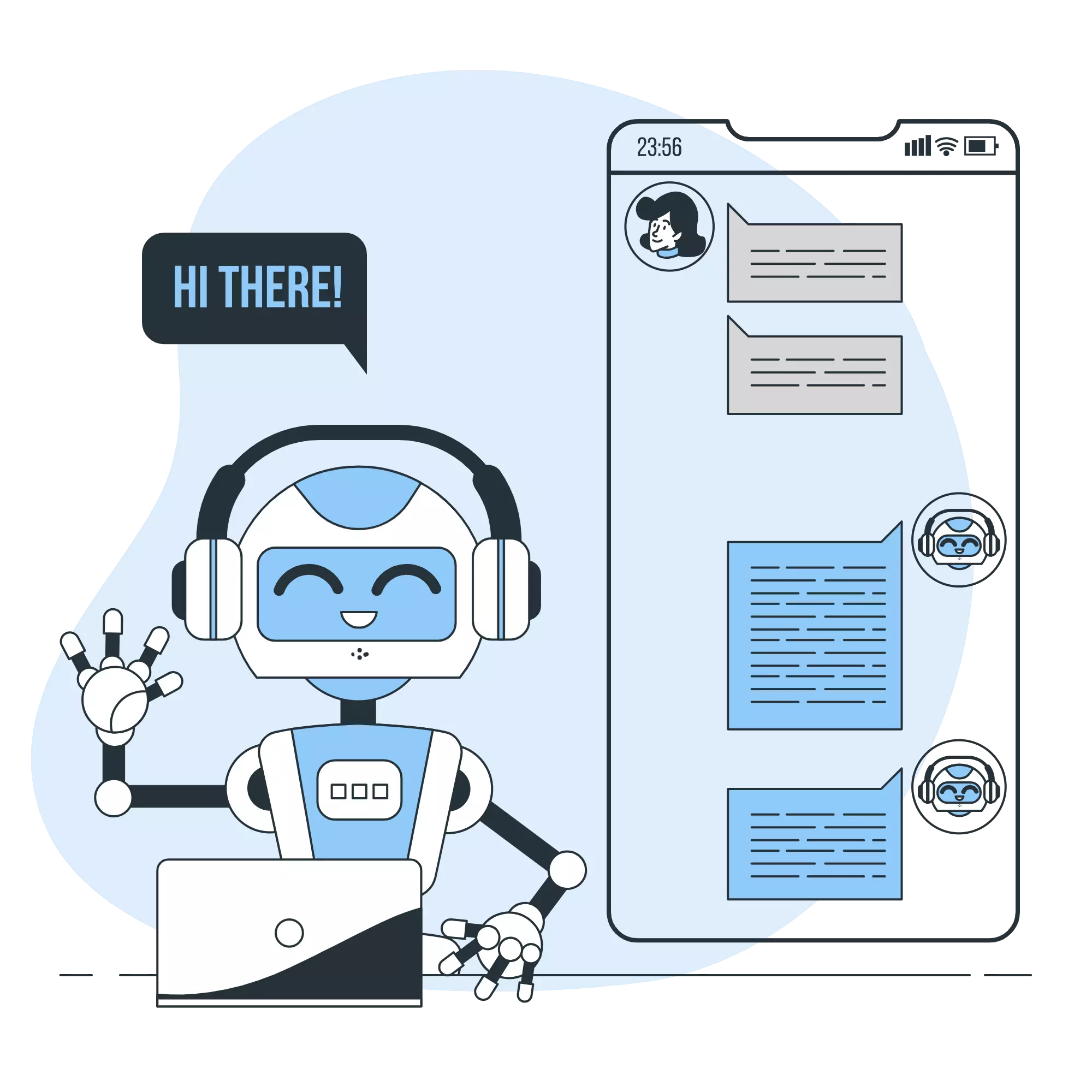
In this article, we’ll prepare the development environment to build a Discord chatbot in Python.
We’ll be utilizing the discord.py library.
Ensure you have Python version 3.8 or higher to use this library.
1. Create a Working Directory
Let’s begin by creating a working directory named discord-chatbot.
All our operations will be performed within this directory.
mkdir discord-chatbot
cd discord-chatbot2. Ensure Python 3.8 or Higher is Installed
-
Check your current Python version with the following command:
python --version -
If you don’t have Python 3.8 or higher, you can either upgrade your current version or use
pyenvto install a newer version.
-
Here’s an example of installing Python using
pyenv:pyenv update pyenv install 3.11.4 pyenv local 3.11.4 -
Verify that the desired Python version has been correctly installed:
python --version
3. Set Up a Virtual Environment
Next, we’ll set up a virtual environment. This allows you to develop programs without affecting the default environment.
While you can use external tools like conda or poetry to create a virtual environment, we’ll introduce the method using the standard library, venv.
-
Run the following command within the working directory to create a virtual environment:
python -m venv .venv -
Activate the virtual environment. For activating commands, refer here.
Once activated, you’ll see(.venv)at the beginning of your terminal prompt.source .venv/bin/activate -
Let’s check the installed packages in our environment:
$ pip list Package Version ---------- ------- pip 23.1.2 setuptools 65.5.0
4. Install discord.py
-
With the virtual environment activated, install discord.py:
python3 -m pip install -U discord.py -
Verify the installation by
pip list. You should seediscord.pyalong with its dependencies.$ pip list Package Version ------------------ ------- aiohttp 3.8.5 aiosignal 1.3.1 async-timeout 4.0.3 attrs 23.1.0 charset-normalizer 3.2.0 discord.py 2.3.2 frozenlist 1.4.0 idna 3.4 multidict 6.0.4 pip 23.1.2 setuptools 65.5.0 yarl 1.9.2
With that, we’ve successfully set up our development environment.
In our next article, we’ll dive into configuring Discord for our chatbot.
