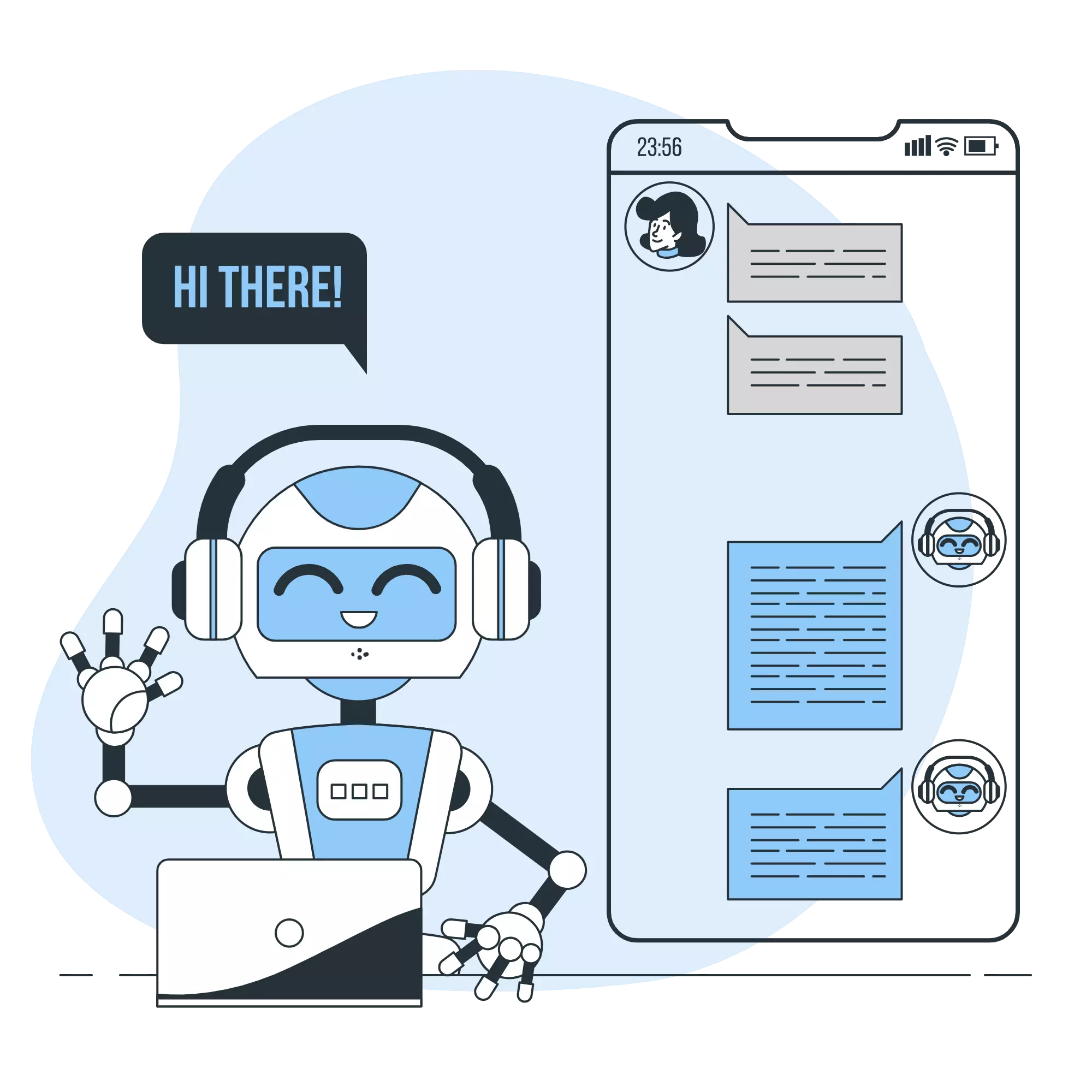How to Skip Cell Execution in Jupyter Notebook
In this article, I’ll show you how to skip the execution of cells in Jupyter Notebook based on certain conditions.
The methods described here are applicable to Google Colaboratory and Kaggle Notebooks.
How to Skip a Cell Execution
To skip cell execution, create a custom magic command as follows:
-
First, create a
skipmagic command that does nothing.Building a Discord Chatbot with Python (9) - Adding Interactive Buttons to Chat Messages
In this installment, we’ll dive deeply into how to add interactive buttons to your chat messages in Discord. Additionally, we’ll explore the variety of responses you can trigger when these buttons are pressed.
NoteGiven that this article aims to be a comprehensive guide on Discord bot interactions, it’s a bit longer than our previous posts.About Message Components
Discord provides a framework for adding “message components” (or simply “components”), which are interactive elements you can place within chat messages.
(See: Message Components)Building a Discord Chatbot with Python (8) - Adding Options to Bot Commands
Continuing from our last session, we’ll be using
discord.ext.commandsto add options to our chatbot commands.
(Reference: Documentation)We’ll add a new ‘category’ option to the ‘quiz’ feature, allowing for quizzes in various categories.
Additionally, we’ll introduce a ’timeout’ option to adjust the time limit for answering questions.Recap
In our previous article, we refactored the code using
discord.py’s extension,discord.ext.commands.The code for the ‘quiz’ feature, found in
commands/quiz.py, is as follows:Building a Discord Chatbot with Python (7) - Refactoring Code Using Discord.py's Extension
In this article, we’ll leverage the
discord.ext.commandsextension indiscord.py
to refactor our somewhat complexon_messagefunction.Recap
The code up to our last session is as follows:
We added!omikujiand!quizcommands, which made theon_messagefunction somewhat bloated.Building a Discord Chatbot with Python (6) - Adding a 'Quiz' Feature
In this post, we’ll introduce a method to wait for user replies and leverage it to add a new ‘Quiz’ feature to our chatbot.
A Recap of What We’ve Covered
Previously, we delved into how to reply to user messages.
We then employed this mechanism to incorporate a ‘fortune-telling’ feature.Building a Discord Chatbot with Python (5) - Adding a 'Fortune Telling' Feature
In this article, we’ll expand our chatbot by enabling it to respond to user messages.
We’ll also introduce a fun ‘Fortune Telling’ feature to our chatbot.A Recap of Our Progress
As of our previous session, our chatbot can now receive user messages in a chat.
Here’s what ourchatbot.pyscript currently looks like: