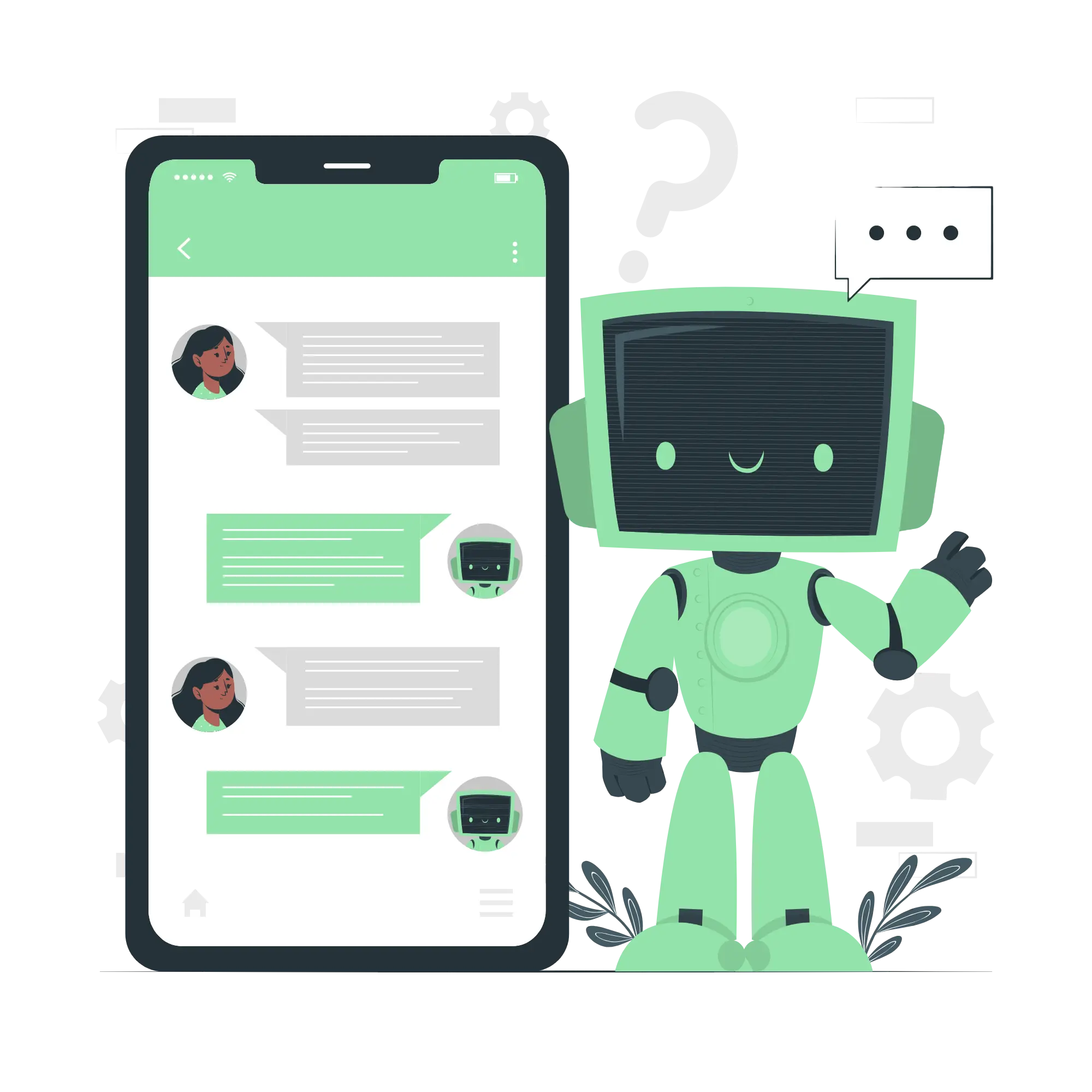Text-to-SQL with LangChain (2) - Agent
Continuing from last post, we’ll explore the implementation of ‘Text-to-SQL’, where you can query database information in natural language and get answers, based on LangChain’s Quickstart documentation.
In this post, we’ll look into the operation of an agent created using the create_sql_agent function.
-
In this article, we’re using LangChain version
0.2.0.Text-to-SQL with LangChain (1) - Chain
In this post, we’ll dive into how to set up Text-to-SQL with LangChain, guided by the Q&A over SQL+CSV Quickstart.
-
We’ll be using LangChain version
0.2.0.Reading LangChain's Summarization Code (3) - Refine
In this series, we explore the mechanism behind the text summarization chain introduced in LangChain’s Summarization documentation.
In this post, we focus on the Refine summarization method (
chain_type="refine").-
This article uses LangChain version
0.1.17.Reading LangChain's Summarization Code (2) - Map Reduce
In this series, we’re diving into the mechanics of LangChain’s summarization chains as outlined in the LangChain documentation on Summarization.
This post focuses on the Map Reduce method (
chain_type="map-reduce") for summarization.-
This article uses LangChain version
0.1.17.Reading LangChain's Summarization Code (1) - Stuff
In this post, we’ll explore how the summarization chain in LangChain works, as outlined in the LangChain documentation on Summarization.
-
This article uses LangChain version
0.1.17.Exploring LangChain's Quickstart (5) - Serve as a REST API (LangServe)
This series dives into how to use LangChain, based on the LangChain Quickstart guide.
In this post, we’ll explore how to deploy LangChain agents as a REST API using LangServe.Recap of the Previous Post
In our last post, we created an agent that combines tools for answering LangChain-related queries with internet search capabilities.
Here’s a recap of the code we used:
-
-
-
-