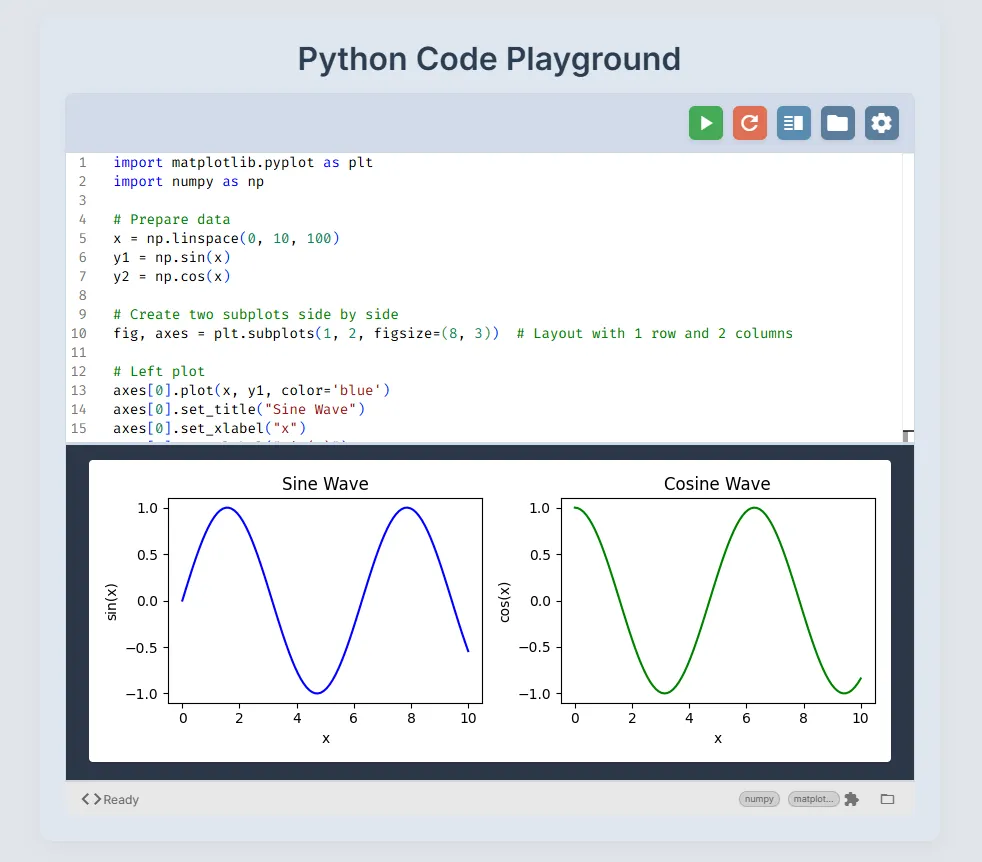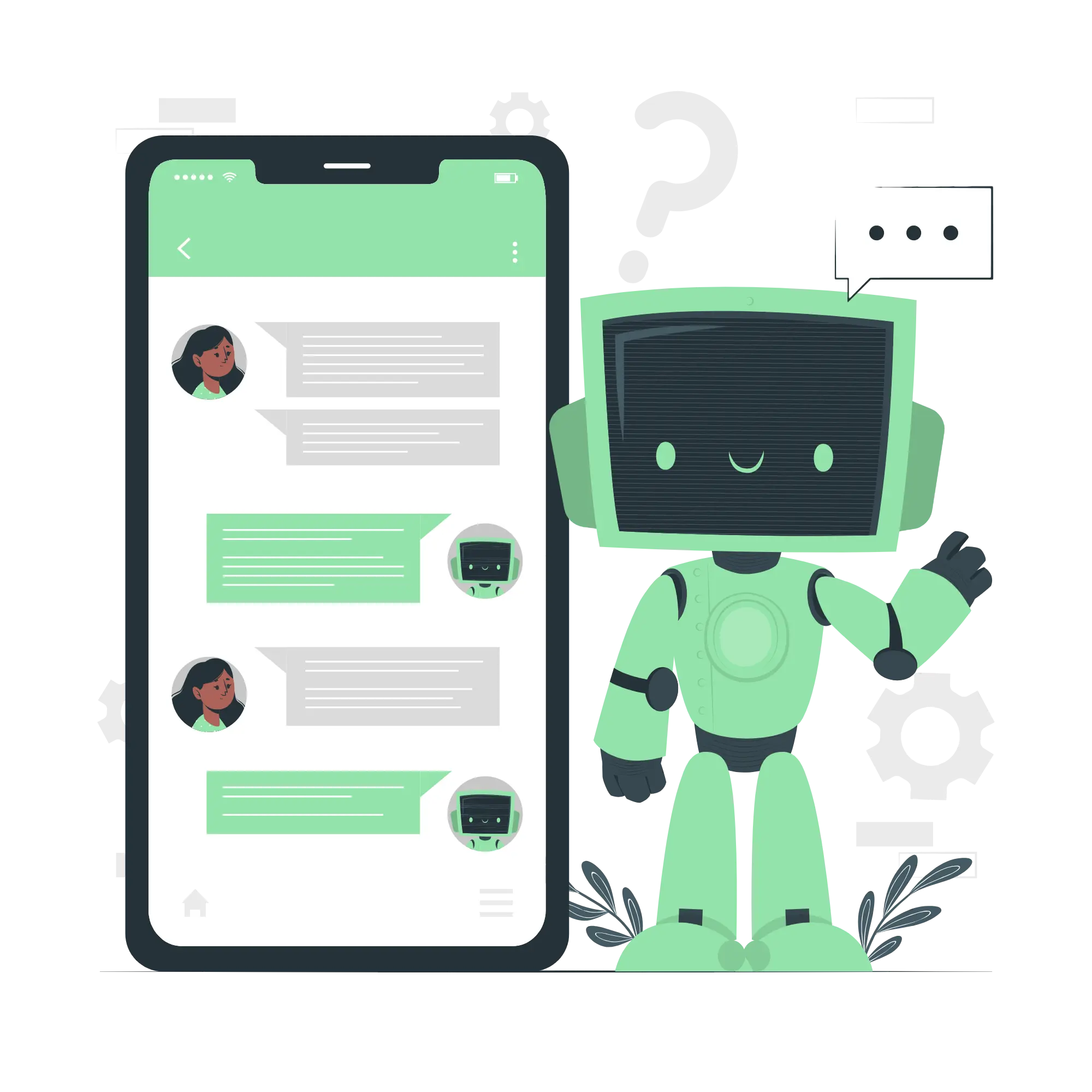Python Interactive Guide - Step 1 Basic Syntax and Data Types (4) - Variables and Assignment
- This course, Python Interactive Guide, is designed to help you learn the basics of Python programming through hands-on, interactive examples.
- The “Style Guide” sections introduce clean coding practices, mainly based on PEP8.
- You can run and experiment with every code example.
Feel free to try things out - reloading the page will reset everything.
This is a continuation of “Step 1: Basic Syntax and Data Types”.